User groups
The goal of https://docs.google.com/spreadsheets/d/1eLQENJZmf1Zx0nSvvmyLoibKtMqGg62hC6neTyr7Ct0/edit#gid=1839648855 is to have streamlined groups with consistent naming and membership across our core systems: BambooHR, Google, Slack, Atlassian, etc.
Table of contents of this guide:
Viewing user groups
There are two user group types that follow our Company structure:
Departments and divisions groups to allow everyone to communicate easily to teams without needing to name every individual.
Titles and Responsibilities
bracketsto be able to flag all managers or executives
Using user groups
Invite groups to calendar events and google meets with the
email addressTag groups in any google system using @emailaddress (sheets, slides, etc.)
The email address of each group is located in the column email address of the spreadsheet
Slack
Tag a group with @mentions in public channels
Add new GlobalVisionaries to your slack team channels automatically
Comment in the column Group slack channels on the spreadsheet for missing team channels
Atlassian
Share a confluence page
with the core name of the groupShare page permissions
with the core name of the groupTag a group in a comment
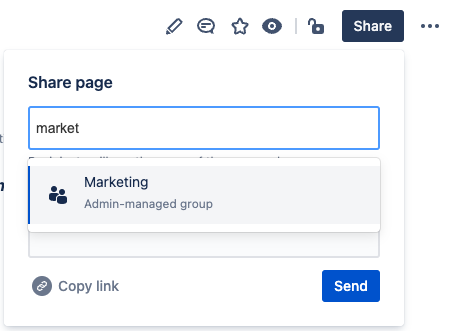
Bamboo
View department/division membership on the org chart
Video Demonstration
https://drive.google.com/file/d/1dYNR_yJcJz4sRI4-uZJmf4PYoyygLHnx/view?usp=sharing

